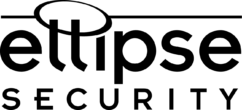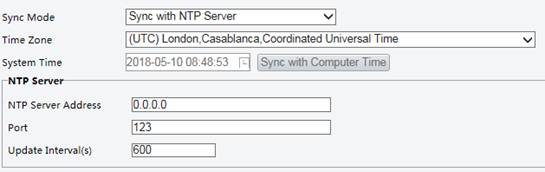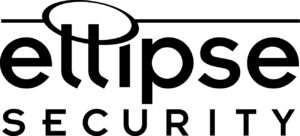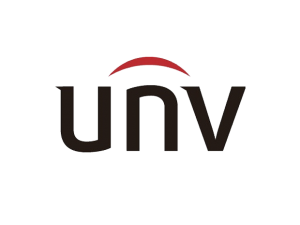Setting the System Time and DST on Uniview
Uniview System Time and DST settings.
Manually Setting or Synchronizing the System Time
1. Click Setup > Common > Time, and then click the Time tab.
2. Select a synchronization mode.
3. Set the correct time zone and system time. You may also click Sync with Computer Time to synchronize the time settings of your camera with that of your PC.
4. Click Save.
Synchronizing with the NTP Server
1. Click Setup > Common > Time, and then click the Time tab.
2. Set Sync Mode to Sync with NTP Server, and then set the IP address and port of the NTP server and update interval.
3. Click Save. The camera will periodically synchronize time with the NTP server.
Setting the DST
1. Click Setup > Common > Time, and then click the DST tab.
2. Select On for DST, set the start time, end time, and DST bias.
3. Click Save.
If you need further assistance, or have any questions about the process, feel free to give us a call!
Considering using Uniview on your next project? If so, Great Call! Call us toll-free at 877-880-7728 for Dealer Pricing and System Design.
A Uniview Authorized Distributor
Uniview Quick Links:
Do you install CCTV or IP Camera Systems? Sign up for discounted pricing by becoming a Dealer Here:
Become an Ellipse Security Dealer