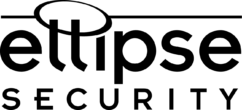We are often asked “How to add audio to a CCTV camera security system?” Adding audio to an existing surveillance camera system involves some basic requirements. Even if your system supports audio, that does not always mean that your cameras have built-in mic’s. Most Security Camera systems are set up in a similar way, and […]
Continue ReadingCategory: Audio Surveillance
Audio Surveillance, CCTV Microphones and Application
Audio Surveillance, CCTV Microphones, and Audio Monitoring with Security Systems

Adding an Audio dimension to your security application can be a significant upgrade for a number of reasons. CCTV Microphones or Microphone Kits are popular in a variety of industries, and for a multitude of reasons. We have received multiple calls with both residential and commercial customers that ask “How can I add audio to […]
Continue Reading